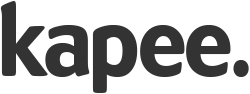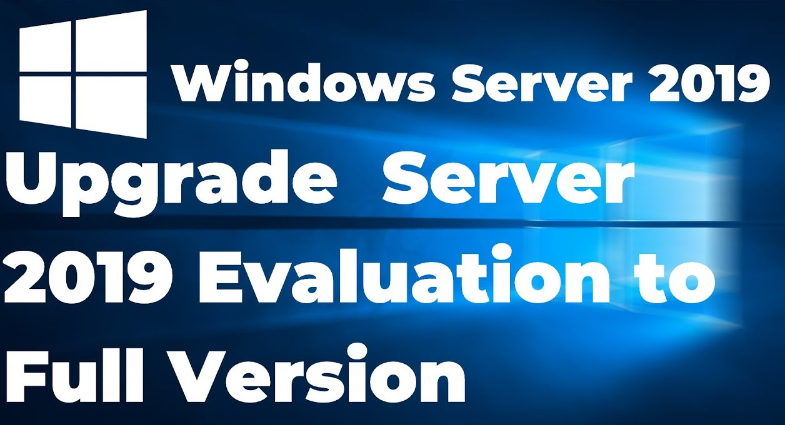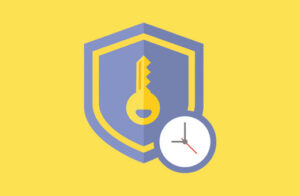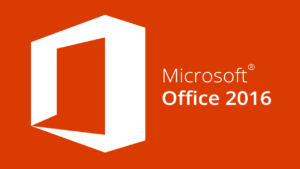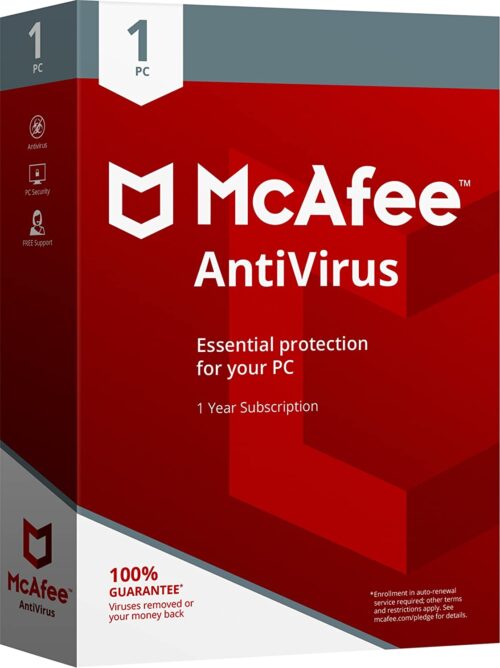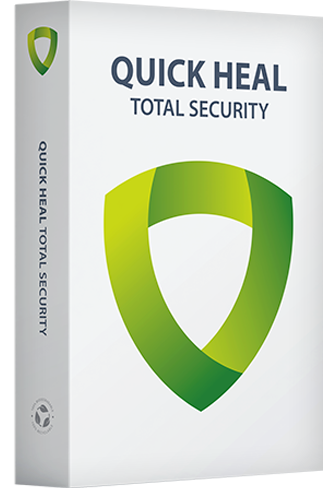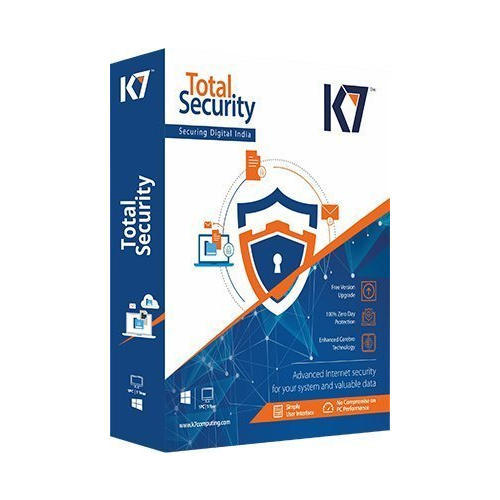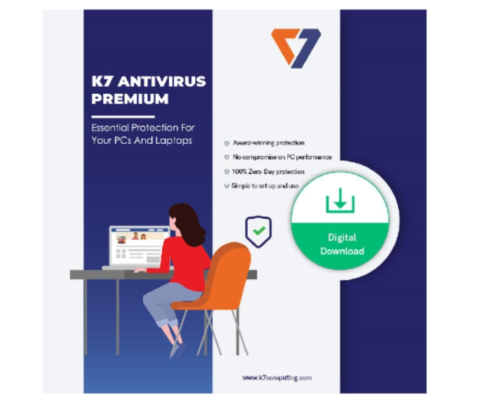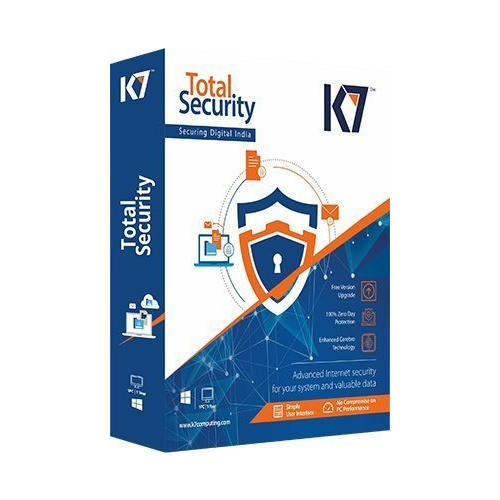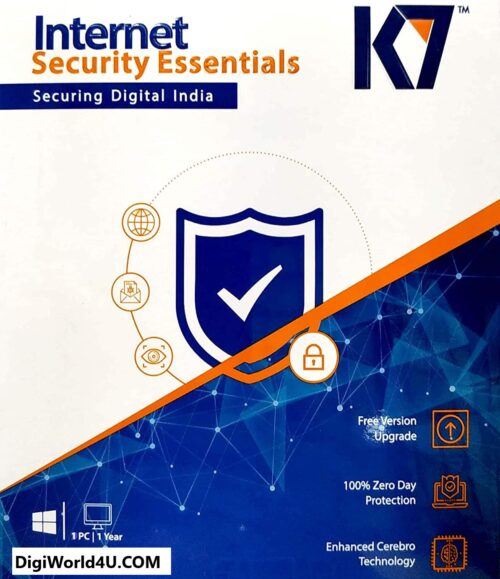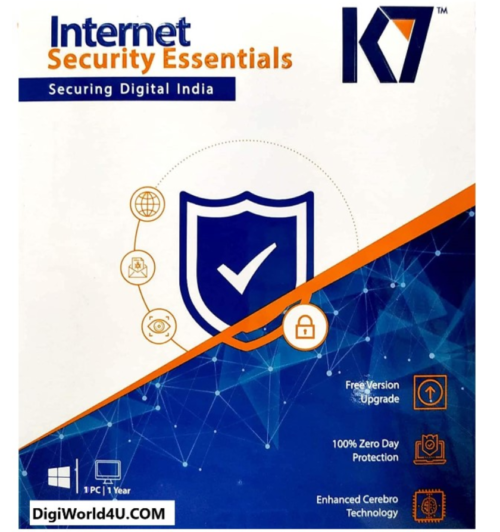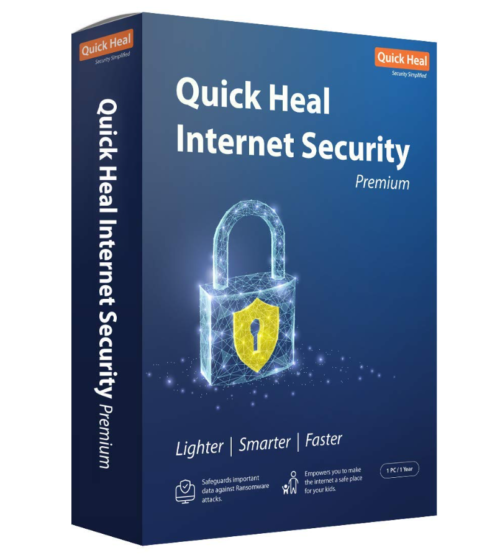bUY LICENSE KEY – https://digiworld4u.com/product/windows-server-2019-standard-license-key/
HOW TO INSTALL / UPGRADE
Microsoft invites everyone to get acquainted with the features of the server platform using trial versions of Windows Server 2019 or Windows Server 2016 (StandardEvaluation or DatacenterEvaluation). By filling out a short form, you can download Windows Server 2019 on-premises Free Trial or Windows Server 2016 Evaluation for free here. After installing Windows Server Evaluation, you have 180 days to test its capabilities. During this time, the full functionality of Windows Server 2019/2016/2022 is available to you.
When using the Evaluation version of Windows Server, the desktop displays the current build and the time until the end of the grace period (Windows License valid for 180 days).
Slmgr /dliName: Windows, ServerStandardEval edition Description: Windows Operating System, TIMEBASED_EVAL channel License Status: Licensed Timebased activation expiration: xx min (xx days)
You can see the product name, description (TIMEBASED_EVAL channel), and activation expiration time.
There is a way to extend your Windows Server Evaluation for additional 180 days using the command: slmgr /rearm
You can extend your Windows Server trial period up to 5 times. Thus, the maximum lifespan of Windows Server Free Trial can be extended to 3 years = 180 days * 6. However, under the terms of using Evaluation versions of Microsoft, you shouldn’t use the trial version for commercial purposes or productive tasks.
After the expiration of the trial period, Windows Server starts requiring activation and shutting down every hour with the following events in the Event Viewer:
Log Name: System
Source: USER32
Event ID: 1074
Description:
The process C:\Windows\system32\wlms\wlms.exe Server1 has initiated the shutdown of computer Server1 on behalf of user NT AUTHORITY\SYSTEM for the following reason: Other (Planned)
Reason Code: 0x80000000
Shutdown Type: shutdown
Comment: The license period for this installation of Windows has expired. The operating system is shutting down.
Or:
Log Name: Application
Source: WLMS
Event ID: 100
Description: The license period for this installation of Windows has expired. The operating system will shut down every hour.
The desktop background will turn black, and a notification “Windows Licenses is expired” will appear in the lower right corner.
This article should help you if you performing productive tasks in the evaluation version of Windows Server and want to upgrade it to full Windows Server edition while keeping your data and without the need to completely reinstall the operating system.If you try to specify the KMS, Retail, or MAK product key on Windows Server Evaluation edition, the following warning appears: “This edition cannot be upgraded”.
When you try to install the retail key using the slmgr.vbs tool (slmgr /ipk xxxxx-xxxxx-xxxxx-xxxxx-xxxxx) you will receive the error:
Error: 0xC004F069. On a computer running Microsoft Windows non-core edition, run ‘slui.exe 0xC004F069’ to display the error text.
If you run the specified command, a description of the error will appear:
The Software Licensing Service reported that the product SKU is not found.
But not everything is so sad :).
You can use DISM to make sure that you are using the Windows Server Evaluation edition. Open an elevated command prompt and execute the command:
DISM /online /Get-CurrentEdition
As you can see, the Current Edition line indicates that the current Windows version is — ServerStandartEval.
Get the list of Windows Server editions to which you can upgrade your current Eval edition:
DISM /online /Get-TargetEditions
Editions that can be upgraded to: Target Edition : ServerStandard Target Edition : ServerDatacenter
As you can see, the current ServerStandardEval edition has been upgraded to the following Windows Server 2016 / Windows Server 2019 editions: ServerDatacenter or ServerStandard.
Upgrade Restrictions for Windows Server Evaluation
Here are some upgrade restrictions that you need to know before converting Windows Server Evaluation to the full edition:
- You cannot upgrade a server with an Active Directory Domain Service domain controller role. It will first have to be demoted to a member server (check that FSMO AD roles are not running on this DC, transfer them to other domain controllers if necessary);
- If NIC Teaming is configured on the server, it must be disabled before upgrading;
- Windows Server Eval Datacenter cannot be upgraded to Windows Server Standard Full. First, you need to upgrade your edition to Windows Server Datacenter Full, and then use a little trick to downgrade the Windows Server edition (check the link at the end of the article);
- You can convert both the full GUI version of Windows Server and the Windows Server Core (converting the trial version of Server Core is supported starting from the release of Windows Server 2016 14393.0.161119-1705.RS1_REFRESH).
Windows Server 2016: Converting Evaluation to Licensed Version
To upgrade Windows Server Evaluation to a full version, you need to use the public KMS (GVLK) key for Windows Server 2016. The conversion is performed via the command prompt using the built-in DISM tool. For example, to upgrade your Eval edition to the Retail version of Windows Server 2016 Standard, use the command:
dism /online /set-edition:ServerStandard /productkey:WC2BQ-8NRM3-FDDYY-2BFGV-KHKQY /accepteula
If you specify your retail or MAK key instead of a public GVLK key in the DISM command, an error will appear:
Error 1168 The specified product key could not be validated. Check that the specified product key is valid and that it matches the target edition.
Always use the Microsoft GVLK key when upgrading the Windows Server edition. You will later replace it with your own product key.
DISM /set-edition command, it hangs by 10%. In this case, we recommend you find and stop the Software Protection Service (Stop-Service sppsvc -Force) and disable Internet access (you can even disconnect the Ethernet LAN cable).After you run this command, wait for the message Command completed successfully (in some cases it may take several hours!!!). After that restart your server and make sure you have a full Standard edition installed.
winver.exe
To upgrade Windows Server 2016 Eval to the Datacenter edition, you need to use another GVLK key. The command will look like this:
DISM /online /Set-Edition:ServerDatacenter /ProductKey:CB7KF-BWN84-R7R2Y-793K2-8XDDG /AcceptEula
If a KMS server is deployed in your local network (What is Volume KMS activation?), you can use it to activate your Windows Server OS with the following commands:
slmgr /ipk WC2BQ-8NRM3-FDDYY-2BFGV-KHKQY (this is the GVLK key for Windows Server 2016 Standard, another product key is used for Datacenter, it is listed above)
slmgr /ato
If there is no KMS server, you can specify your MAK or Retail product key for Windows Server and activate the OS as usual: via the Internet or by phone.
Remove the current key:
slmgr.vbs /upk
slmgr.vbs /cpky
Enter your MAK or retail product key:
slmgr.vbs /ipk xxxxx-xxxxx-xxxxx-xxxxx-xxxxx
Activate a Windows Server instance:
slmgr.vbs /ato
Windows Server 2019: Upgrade Evaluation to Full Version
To convert Windows Server 2019 EVAL to a full edition, you need to use the GVLK (KMS) keys for Windows Server 2019. You can upgrade Windows Server 2019 edition the same way.
Convert Windows Server 2019 Evaluation to Windows Server 2019 Standard:
dism /online /set-edition:ServerStandard /productkey:N69G4-B89J2-4G8F4-WWYCC-J464C /accepteula
In order to convert Windows Server 2019 Evaluation to Windows Server 2019 Datacenter edition:
dism /online /set-edition:ServerDatacenter /productkey:WMDGN-G9PQG-XVVXX-R3X43-63DFG /accepteula
Confirm the command, restart the server. After rebooting, make sure your Windows Server Eval edition is converted to full retail.
Windows Server 2022: Converting Evaluation to the Retail Edition
Although the official RTM version of Windows Server 2022 has not yet been released, Microsoft has already published the public KMS client setup keys (GVLKs) for this OS version.
The command to convert Windows Server 2022 Evaluation edition to Standard:
dism /online /set-edition:serverstandard /productkey:VDYBN-27WPP-V4HQT-9VMD4-VMK7H /accepteula
Convert eval instance to Windows Server 2022 Datacenter:
dism /online /set-edition:serverdatacenter /productkey:WX4NM-KYWYW-QJJR4-XV3QB-6VM33 /accepteula
Possible DISM errors:
The current edition cannot be upgraded to any target editions— you are trying to convert the Datacenter edition to Standard. This upgrade way is not supported;There is an unofficial way to downgrade Windows Server edition from Datacenter to Standard.
Error: 50. Setting an Edition is not supported with online images— Most likely, your server has an Active Directory Domain Controller role (AD DS) deployed. Converting of Windows Server edition on a DC is not supported;This Windows image cannot upgrade to the edition of Windows that was specified. The upgrade cannot proceed. Run the /Get-TargetEditions option to see what edition of Windows you can upgrade to— the error appears if you try to convert Windows Server Evaluation Datacenter to Standard. You cannot upgrade Eval Datacenter to Standard. You need to convert the ServerDatacenterEval edition to ServerDatacenter. Specify the KMS key for Windows Server Datacenter edition in the DISM command